How to revoke MyDraw licenseRevoke or Transfer MyDraw license
With the licensing policy of MyDraw, you are free to work on any computer comfortable for you. Having a single license of MyDraw allows you to start a project on your working machine and continue it on your laptop without asking you to purchase a second license. All you need to do is deactivate the license from the machine you won’t need it on and activate it on the machine you desire to continue using it.
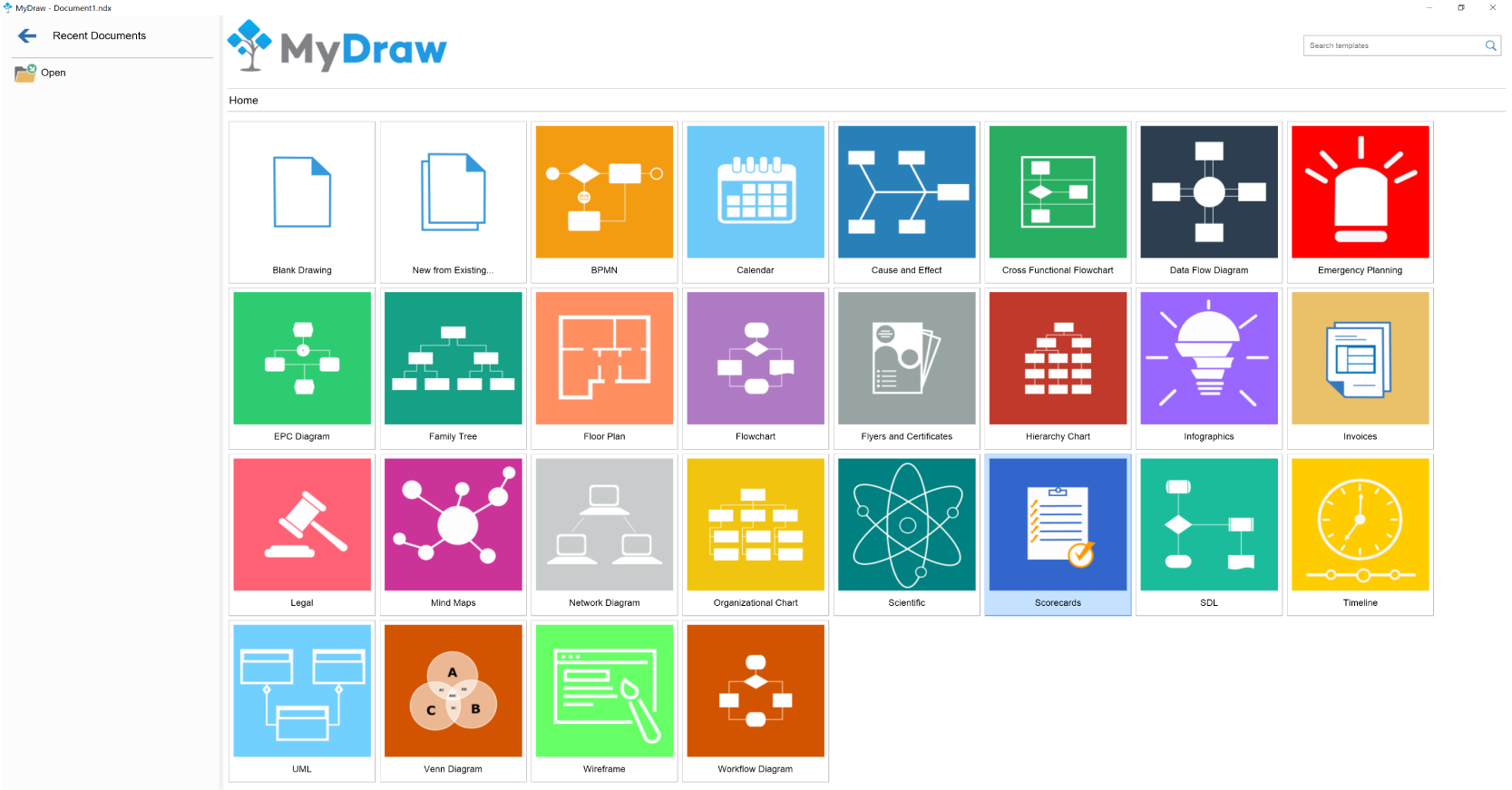 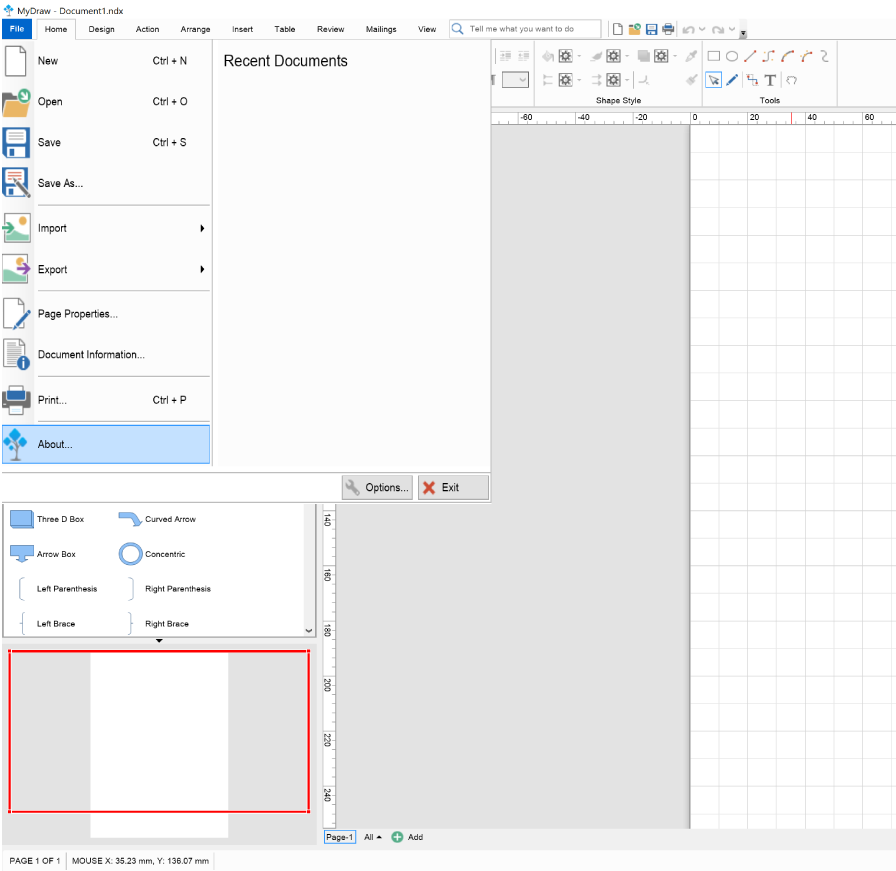 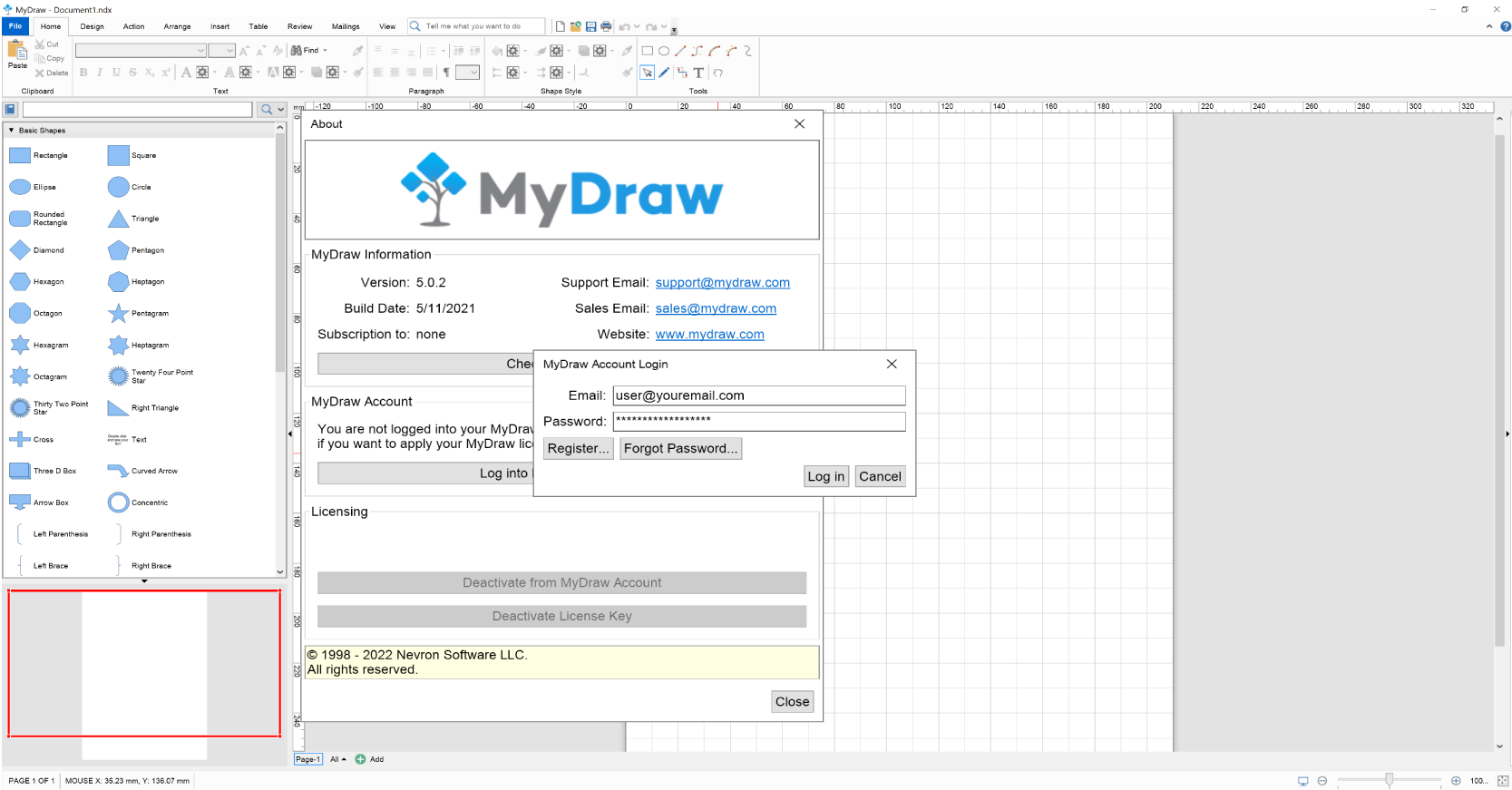 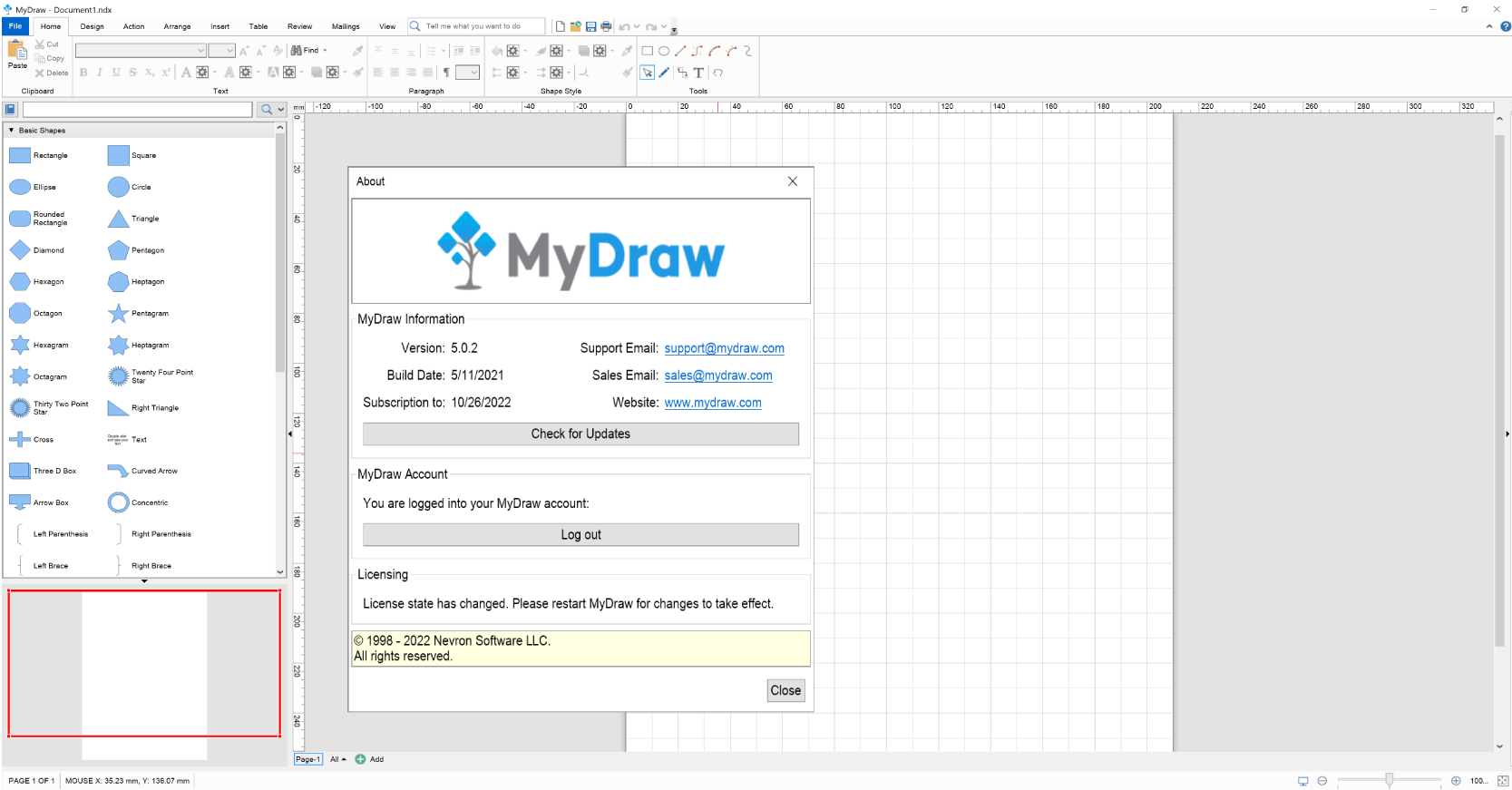 Once your license is deactivated you can activate it on a different computer by following the same activation process as before. *After version 4.0.0 MyDraw allows you to deactivate your license and activate it on a different machine using any of both supported operation systems (Windows and macOS).  Ready to try it yourself?MyDraw is free for 1 month without any limitation in functionality.
You can test every aspect of it and save your diagrams to PDF, high-resolution images, or print them directly.
|
We use cookies to allow us to automate the access and the data entry functions of our website and to correlate online ordering information for purchases you may make while at the website (if any), tailor our website to your preferences or interests, or customize promotions or marketing. For full details read our cookie policy.