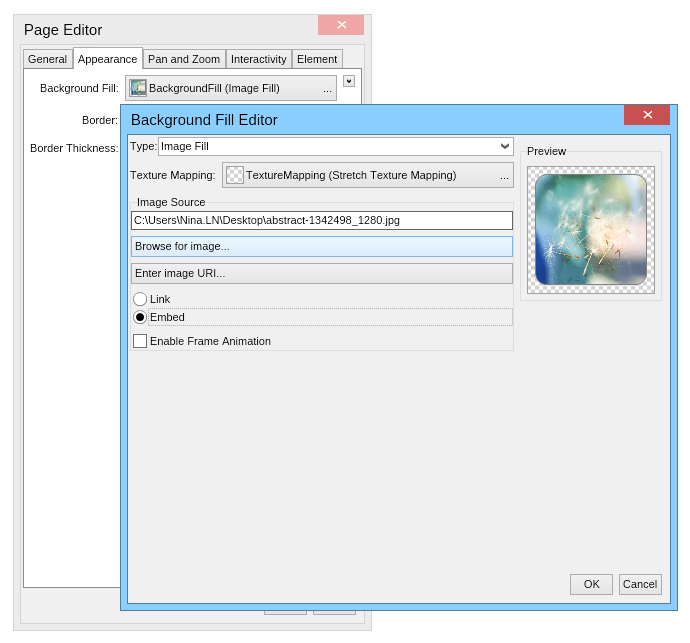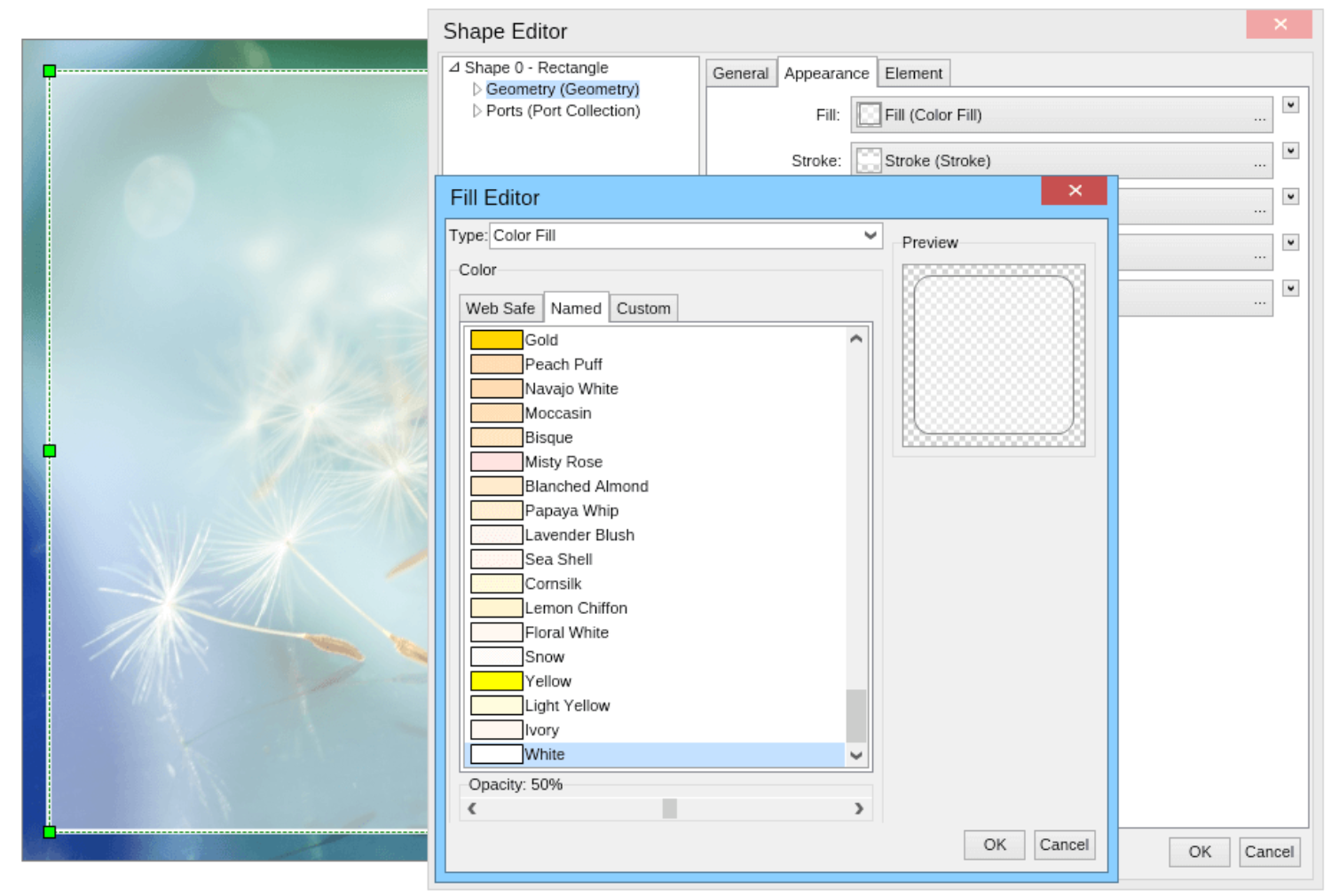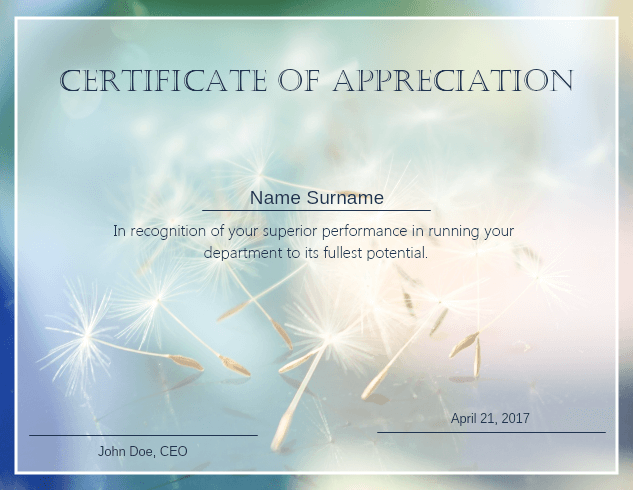Designing a certificate is generally an easy task since there are no strict rules and must-dos. Nonetheless, there is a typical look of a certificate that is accepted as the norm and although certificates vary greatly nowadays, some components are standard. In this tutorial, we'll take you through the simple and easy design of a certificate with
MyDraw.
Typical size of a certificate
The most commonly used size of a certificate (accepted as the norm) is the standard letter size - 11 inches x 8.5 inches. In centimeters, this is 21.59 x 27.94 cm. When you're designing your certificate with
MyDraw, you can right-click inside the drawing area and select
Letter from the drop-down menu in section
Size.
Certificate background
MyDraw supports a large variety of background choices, including simple color; radial, linear, and advanced gradients; hatch styles, and image fill. For this tutorial, we'll add an image to the background of this certificate.
Do not forget to edit the
Texture Mapping of the image, defining if you'd like the image stretched to take up the whole drawing area, or you want it tiled in case it is a pattern.
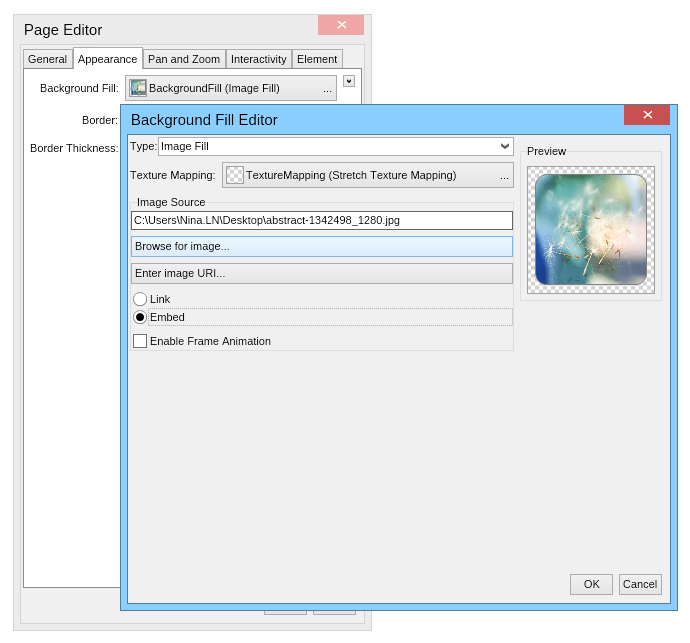
Adding design elements to the certificate
If you have chosen to use a background image for your certificate, you may need to add a panel with a semi-transparent background, so the text is more readable. This is done extremely easy. Simply navigate to the
Basic Shapes gallery in the Library browser on the left and drag a regular rectangle in the drawing area. Size the relocatable accordingly, then right-click on it and modify the background and stroke until you're satisfied with the result.
When ready with the background, you can continue by adding the text fields for your certificate. The must-have fields are the name of the certificate/award (
in our case "Certificate of Appreciation"), the name of the awardee, a signature line for the person/institution awarding the certificate, and the date.
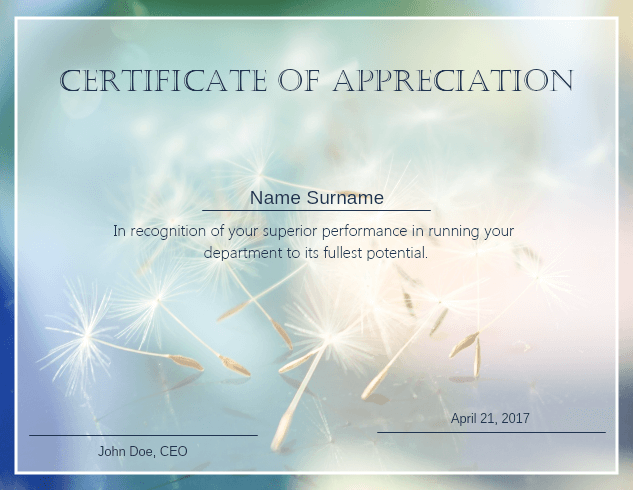
Save as PDF or print
When ready with the design of your certificate you can either print it right away or export it as PDF. To do this navigate to the
File menu and select
Export to PDF.
Looking for inspiration?
If you're feeling stuck, head off to our
Templates: you will find lots of fresh and modern designs that you can edit freely to match your demands.