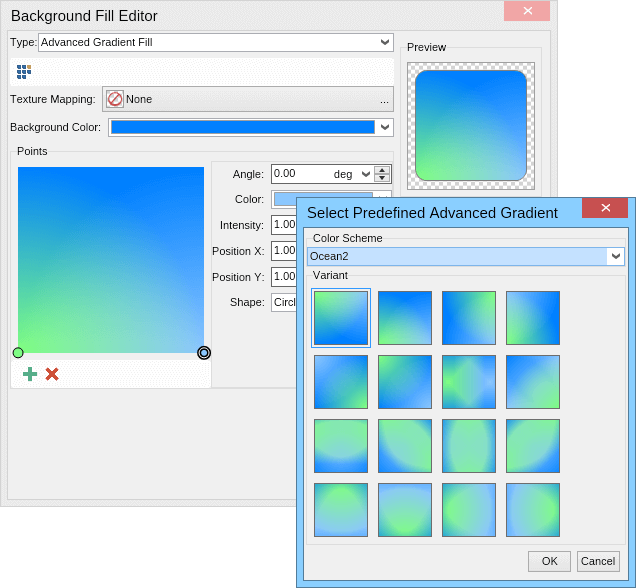There are no rules to be followed when designing a flyer: it's all about your creativity and the product, service, or event that you will be promoting. As flyers aim to reach a maximum number of people, they are often designed using bright colors, bold text, and attractive images. To offer a unique look and feel some designers create stylish and simplistic flyer designs, using thin fonts and mild colors.
Whichever direction you decide to follow,
MyDraw will help you design your flyers in no time. Go through this tutorial for some valuable tips on flyer design.
Designing flyers: the size
While some advertising materials have standard sizes, this isn't valid for flyers. Their size depends greatly on the country you're printing in, the size of paper which the print house is offering, the printing machines they use, and a large number of other factors.
Nonetheless, there are some typical flyer sizes, which you'll find in the table below.
| Format | Size in inches | Size in mm | Size in pixels |
| Small Business Flyers | 4.25" x 5.5" | 108 x 140 | 409 x 529 |
| Long Business Flyers | 4.25" x 11" | 108 x 280 | 409 x 1058 |
| Wide Business Flyers | 8.5" x 5.5" | 2016 x 140 | 7620 x 529 |
| Full Page Flyers | 8.5" x 11" | 2016 x 280 | 7620 x 1058 |
| 1/8 Page Flyers | 2.625" x 4.125" | 67 x 105 | 253 x 397 |
| 1/8 Page Wide Flyers | 2" x 5.5" | 51 x 140 | 193 x 529 |
| 1/6 Page Flyers | 4.125" x 3.375" | 105 x 86 | 397 x 325 |
| 1/6 Page Wide Flyers | 5.375" x 2.625" | 137 x 67 | 518 x 253 |
| 1/4 Page Wide Flyers | 2.625" x 8.375" | 67 x 213 | 253 x 805 |
| 1/3 Page Flyers | 5.375" x 5.375" | 137 x 137 | 518 x 518 |
| 1/3 Page Wide Flyers | 3.375" x 8.375" | 86 x 213 | 325 x 805 |
| 1/2 Page Flyers | 5.5" x 8.5" | 140 x 216 | 529 x 816 |
| 1/2 Page Wide Flyers | 10.875" x 4.125" | 276 x 105 | 1043 x 397 |
| Full Page Wide Flyers | 5.5" x 17.5" | 140 x 445 | 529 x 1682 |
In this tutorial we'll use half A4, i.e. A5 (148mm x 210mm / 5.8" x 8.3"). This size can be very convenient if you're planning to print a small number of flyers, using your desktop printer.
Choosing your background
Once the decision for the size of the flyer is taken, it's time to choose the background you'd like to use. With
MyDraw opportunities are endless: background image, a huge variety of hatch styles, simple gradients, radial gradients, advanced gradients, and simple colors. Here's a preview only of the Advanced gradient and some of the predefined styles you will find in
MyDraw.
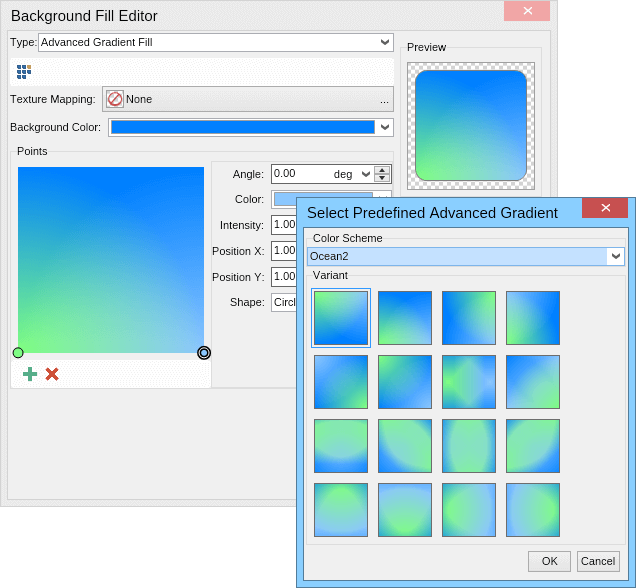
For this specific tutorial, we will apply an image background fill, as many of the templates within our
Gallery.
*
When adding an image, don't forget to select the Embed box: otherwise if you send the file to someone else afterward, they may not be able to see the image.Creating the layout: text, titles, additional elements
Adding the elements of the flyer in
MyDraw is extremely easy. Simply navigate to the library browser (on the left side of MyDraw), select a shape and drag it inside the drawing area. You can modify every aspect of the shapes until you are satisfied with the results. Here's a preview of a quickly designed flyer:

Looking for inspiration?
If you're feeling stuck, head off to our
Templates: you will find lots of fresh and modern designs that you can edit freely to match your demands.