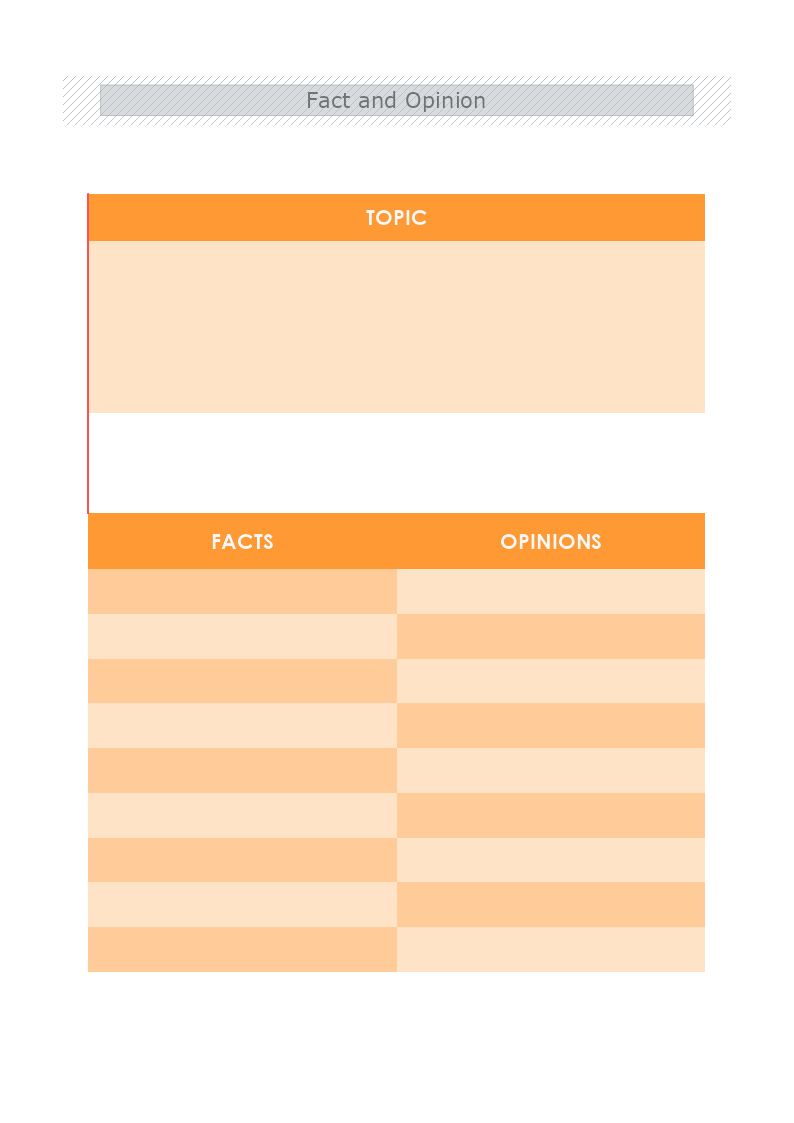This is a Fact and Opinion template that can improve the student's critical thinking. They have a wide purpose and contribution to the scientific explanation, journalism, and research capabilities of the learners. The template is customizable with a few drags and drops in MyDraw.
Download Template:


Download Template:


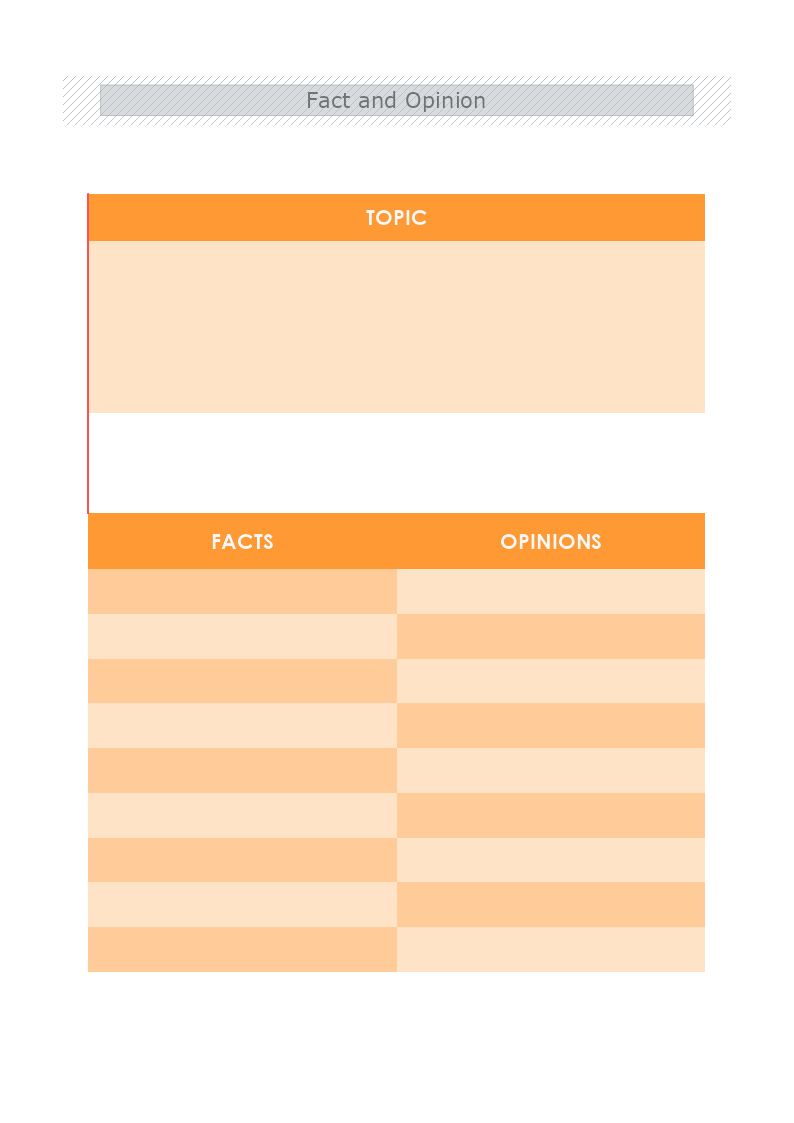
What is a Fact and Opinion Table?
The fact is a statement that can be proven and the opinion is a statement that expresses someone’s attitude, belief, or feeling about something. By creating a table that compares and contrasts facts and opinions on a main topic, students can improve their critical thinking and make argumentative conclusions.
How to introduce Fact vs. Opinion in the classroom?
The teacher can begin a lesson by creating an anchor chart with the students and start reading aloud a topic from the subject. Then the assignment will be for the students to guess which is a fact and which opinion. This is a great practical activity to inspire a controversial method and proactivity in the class. The benefit is that the students are focused on the lesson and truly make an impact on their interpretation of them.
Once it is introduced it can become a practical activity and increase engagement.
Fact vs. Opinion games for students
- Identify and Describe if statements are fact or opinion.
- Apply fact and opinion knowledge to reading lessons.
- Compare and contrast information to further extend the knowledge.
- Write your topic.
How to create a Fact and Opinion table in MyDraw?
- Edit the ready-made template or Open a “Blank Drawing” file to create your own.
- Inserting a table is effortless. Go to the Ribbon and choose the Insert tab, then select “Insert” and specify the number of rows and colls to generate.
- To add fill you can edit the Geometry Fill and Stroke by right-clicking with the mouse and choosing edit column/row. Then you can apply a Border fill, stroke, add margins, etc.
- In the Ribbon, you can select the Design tab to choose from a variety of shape styles and theme colors.
- You can also use some shapes on your table. From Library Gallery use the search library to find more shapes, suitable for your template.
- Save the document in one of MyDraw’s native formats or export it in a preferred file format( PDF, SVG, EMF, VSDX, etc.).
- You can also export the document as a raster image.