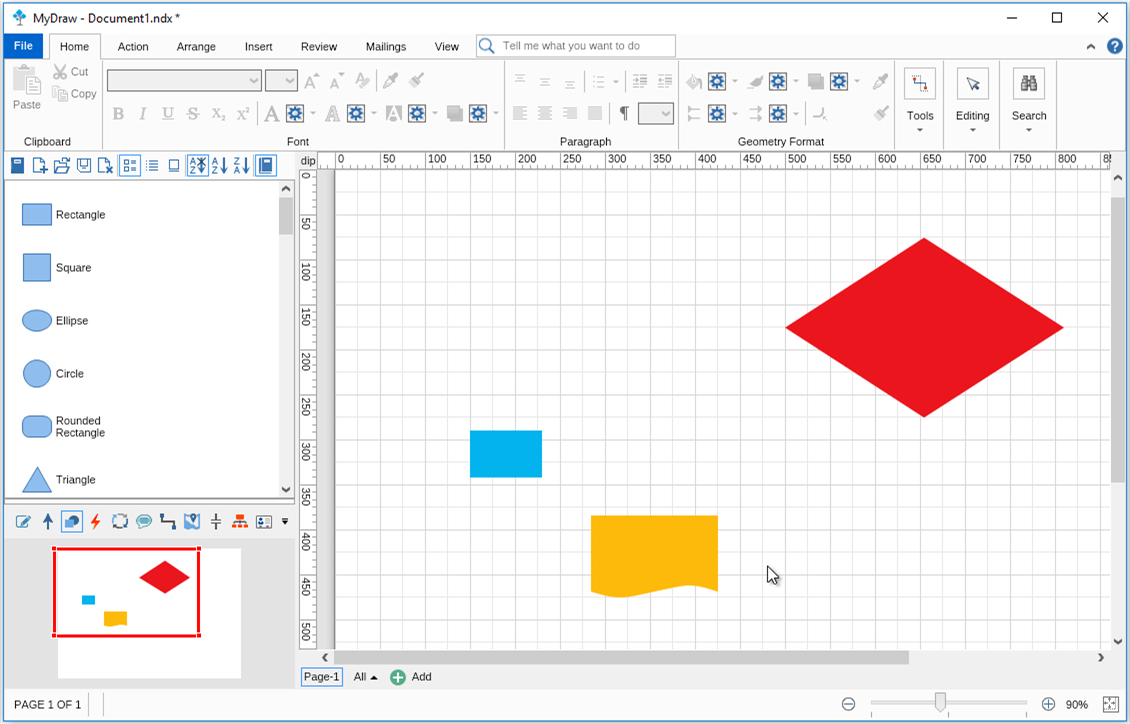The Anchor (main) Shape’s position and size are used as a source of information by MyDraw and when you request an action (such as align or resize) to be completed, it is all done based on the Anchor (main) Shape.
This will be the shape surrounded by pink squares (all other shapes will have green squares when selected).
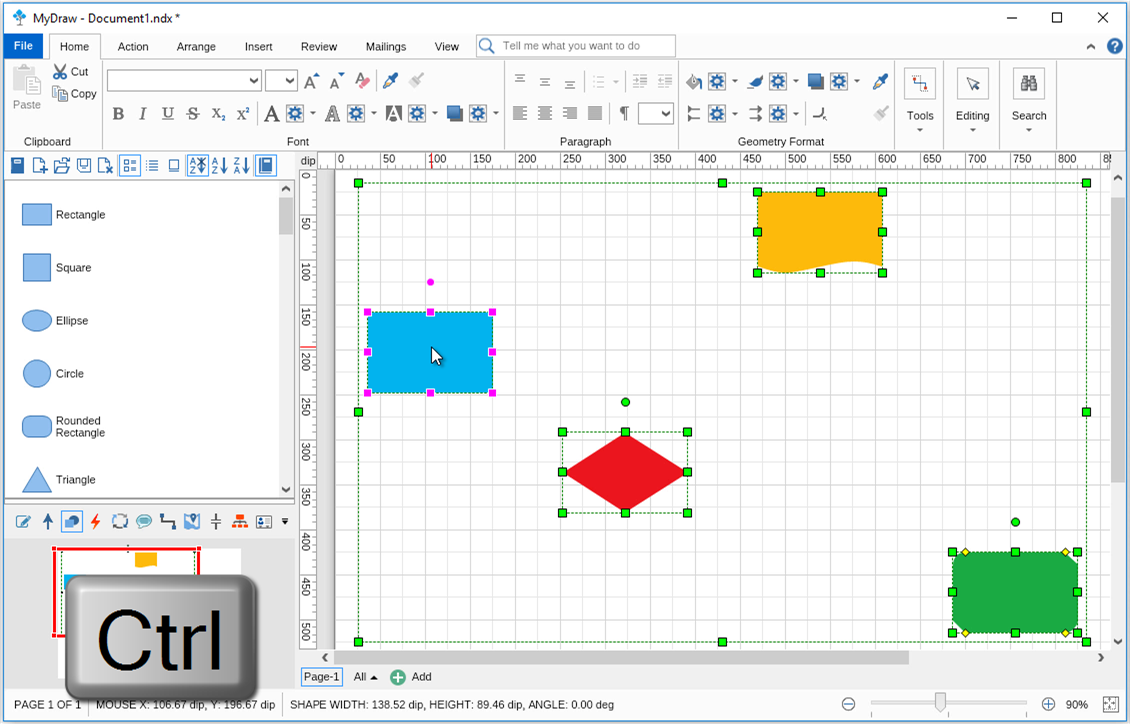
The Anchor (main) Shape is not a constant shape – it is simply the last shape you have selected. Knowing this and being able to choose which one to be your Anchor (main) Shape could be really handy when applying several functionalities while creating your diagrams. It can also make the process of working with MyDraw much easier and quicker. Here is the list of those functionalities:
To apply this functionality you should make sure the shape you will be subtracting from is selected as an Anchor (main) Shape. If you don’t see pink squares around the desired shape, simply hold the Ctrl key and deselect it once and then select it again. If you try to subtract one shape from another and do not have the correct Anchor (main) Shape selected, you’ll either get a wrong result or no result at all (depends on shape positioning).
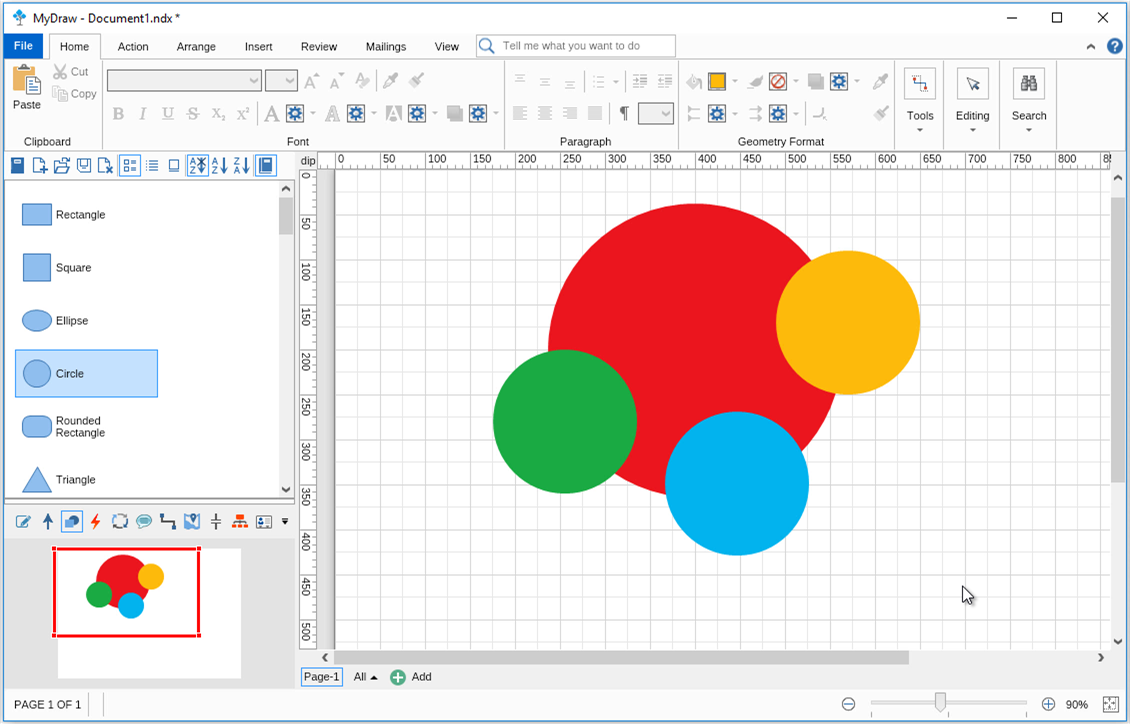
The Anchor (main) Shape functionality comes particularly handy when you try to align several shapes either horizontally or vertically. If you’re happy with the position of one specific shape in your diagram and you’d like to align all the rest of the shapes to this specific one, simply select it last (this will make it the Anchor (main) Shape).
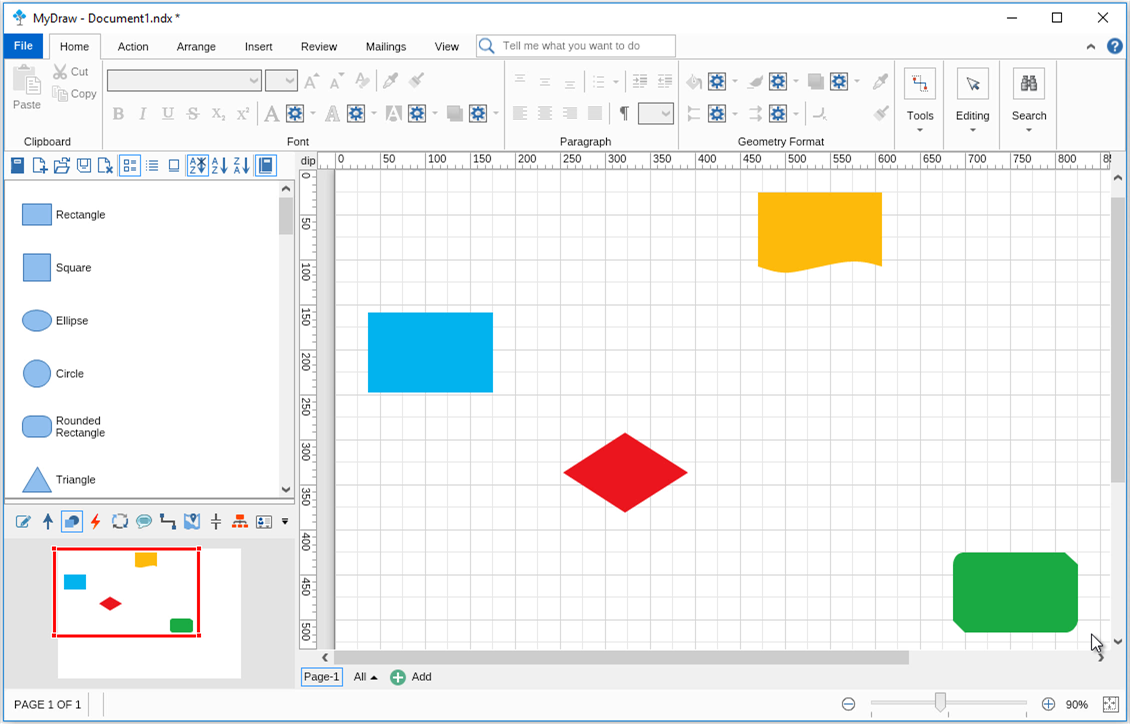
If you happen to have several shapes with different sizes and would like to make them all equal the Anchor (main) Shape functionality is a real-life saver. Simply select the shape with the size you consider perfect last – this will make it the Anchor (main) Shape and all other shapes will convert to its size.