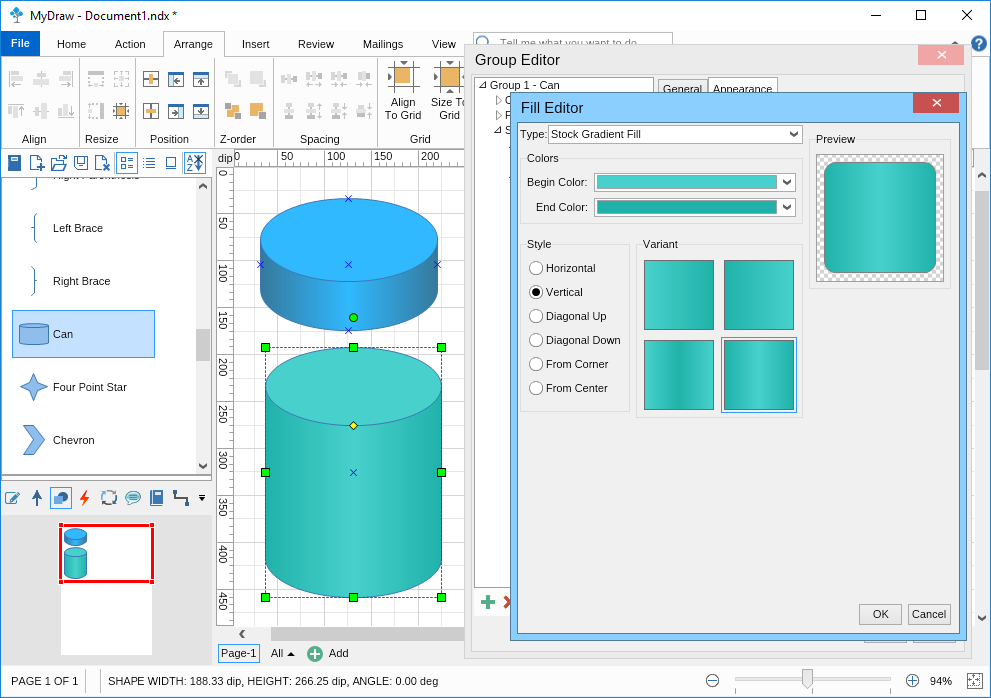The smart rounded rectangle has a control handle which is presented by a small yellow dot. You can drag the dot to adjust the degrees of roundness on the corners of the rectangle.
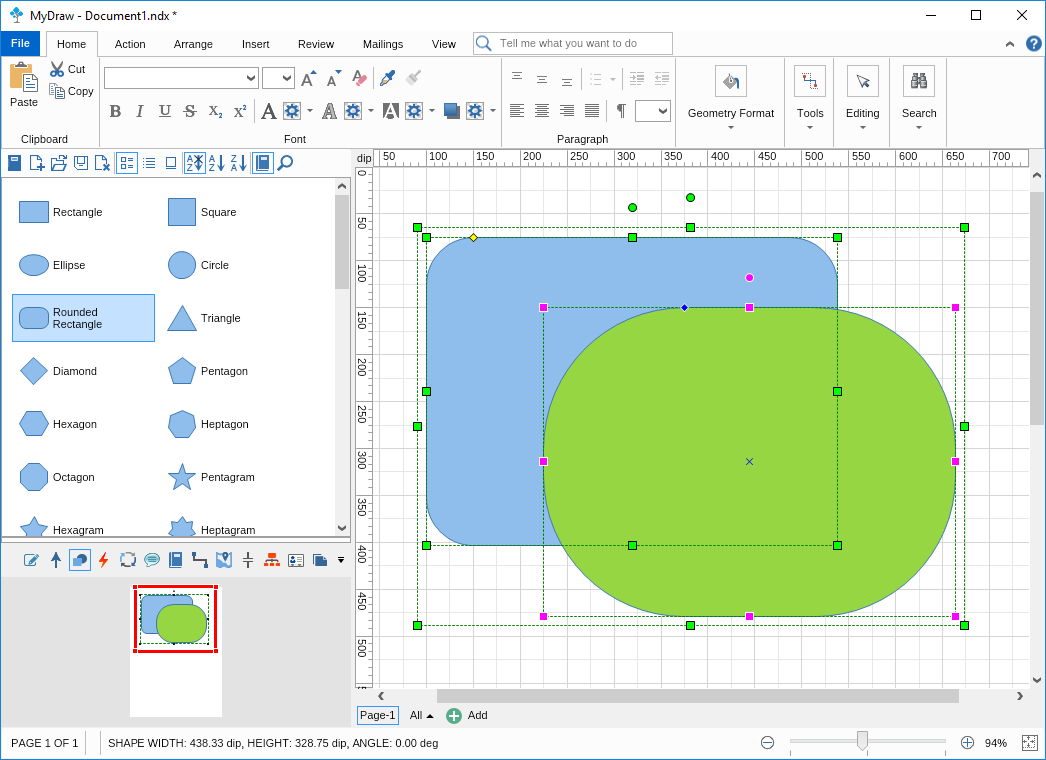
The cross smart shape comes with two control handles, allowing you to drag and modify each side of the cross. By default those handles are yellow. When selected two or more crosses the color of those handles of the Anchor (main) shape changes to blue as you can see in the image below.
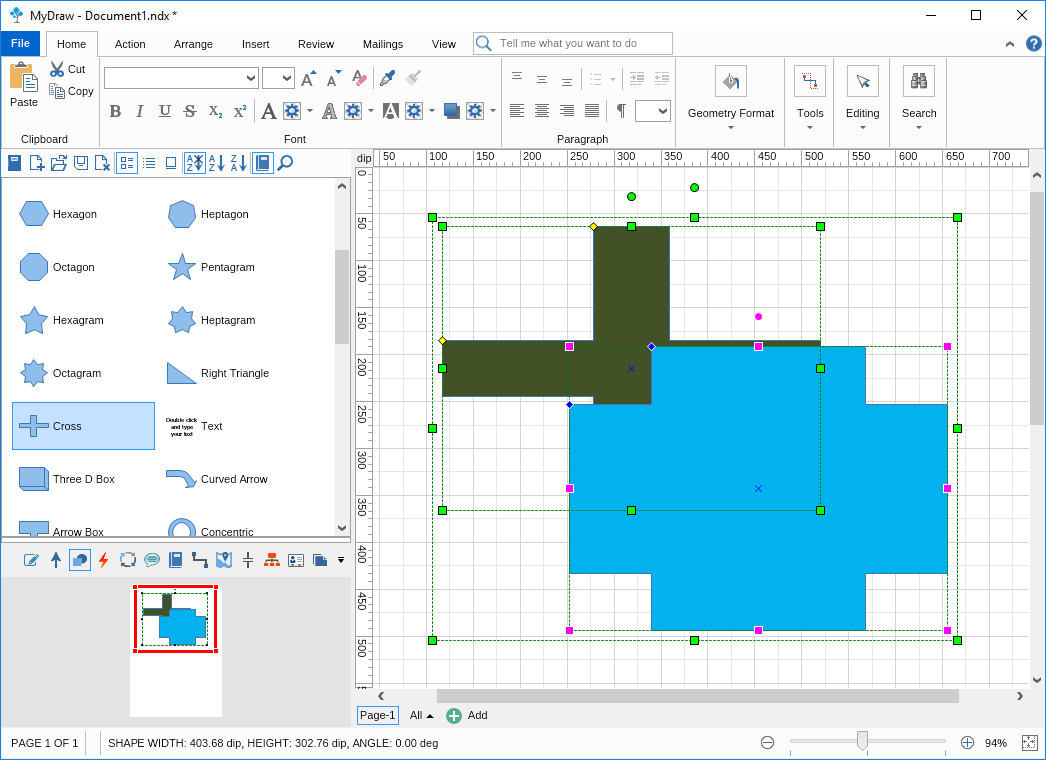
The 3D box smart shapes are created by combining 3 plates, each of which has its fill color and outline properties. If you'd like to change the color of a specific plate you need to click it twice, with a small pause between clicks (instead of the typical double-click). The first click is to select the group of shapes (the 3D box is exactly that - a group of shapes, combined), and a second time to select the specific plate you will be working with.
To change the depth and direction of the box you only need to hold the control handle (little yellow dot) and drag it in the desired direction.
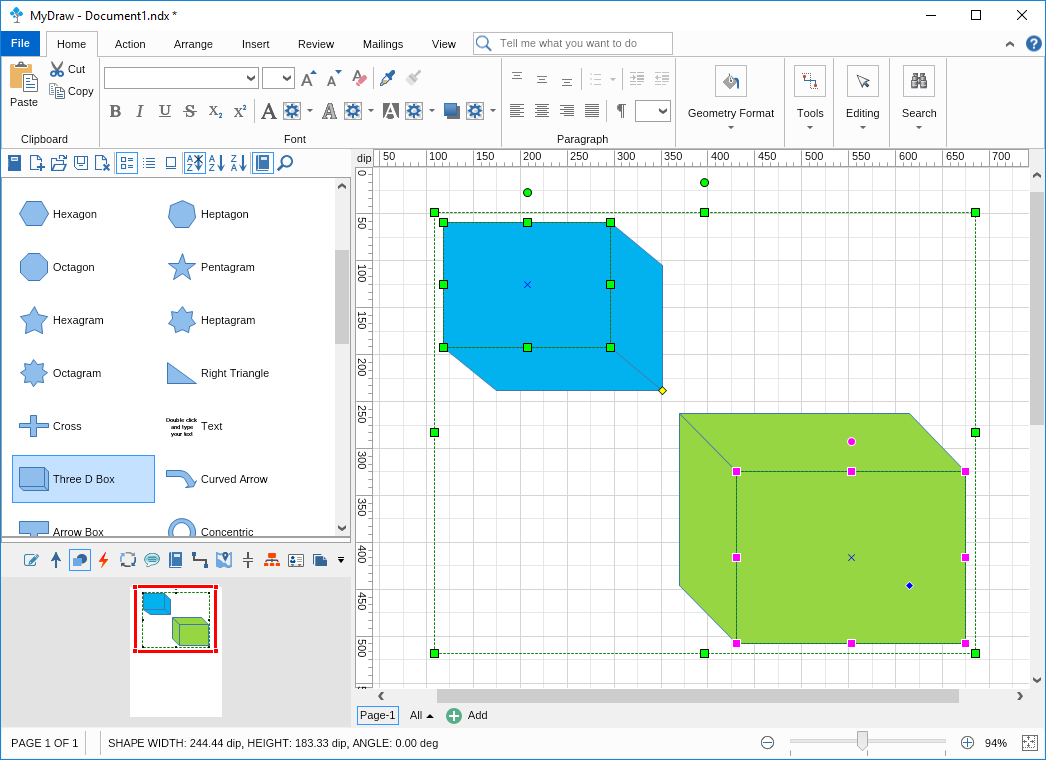
The curved arrow smart shape is an arrow that you can curve in various ways as you can see on the image here. It has two control handles. The first one, closer to the beginning of the arrow controls the type of corner you make (wider or sharper). The second control handle, located at the end of the arrow, controls the arrow's length and direction.
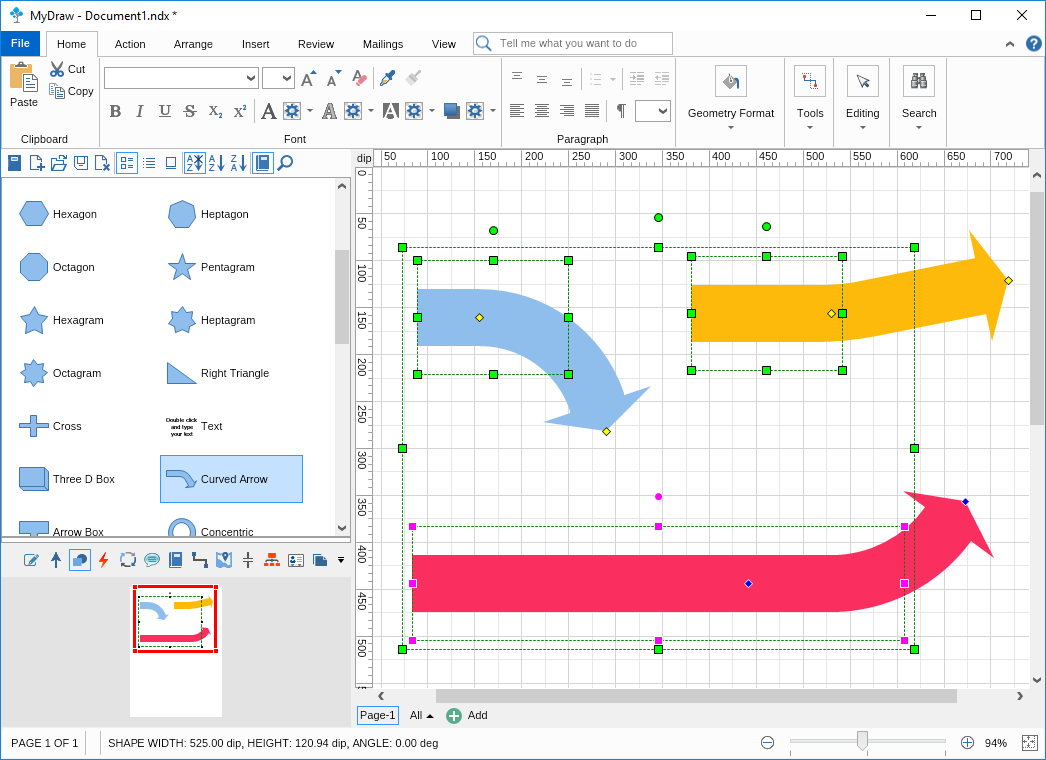
The arrow box is another smart shape with 2 control handles, one of which controls the size of the main box and the second one controls the width of the arrow. As you can see on the image here this allows you to create a large variety of shapes just by adjusting the control handles.
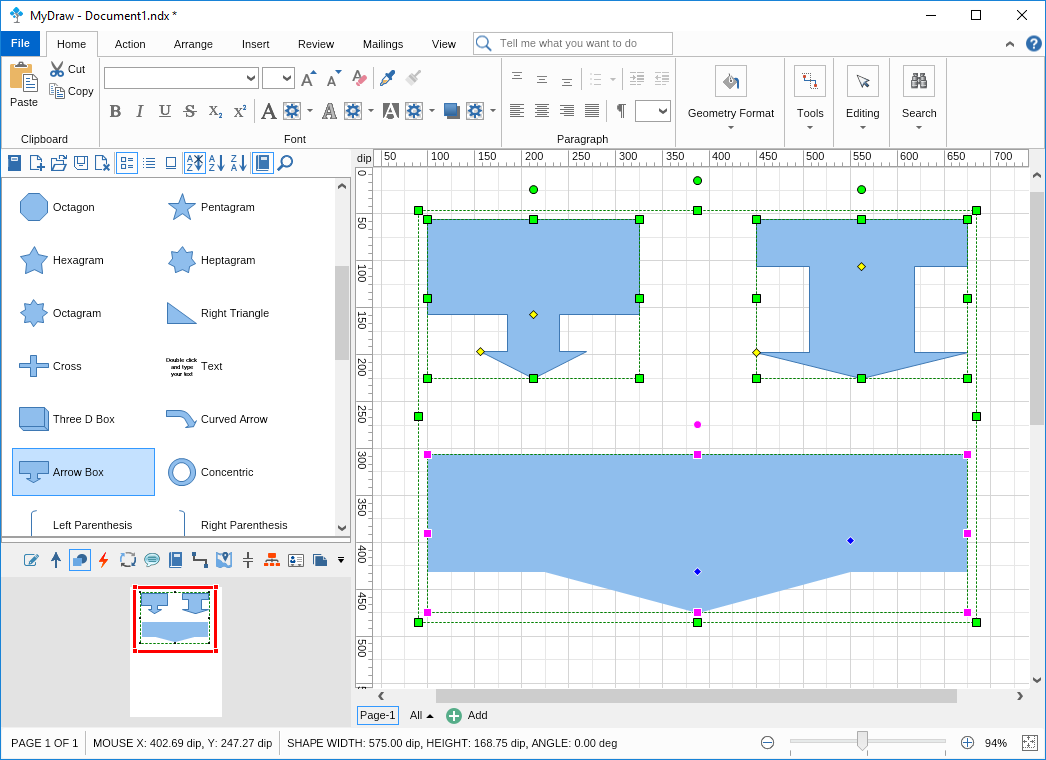
The concentric circle also comes with two control handles - one responsible for the diameter of the inner circle and one - for the position and rotation of the text, added to the shape.
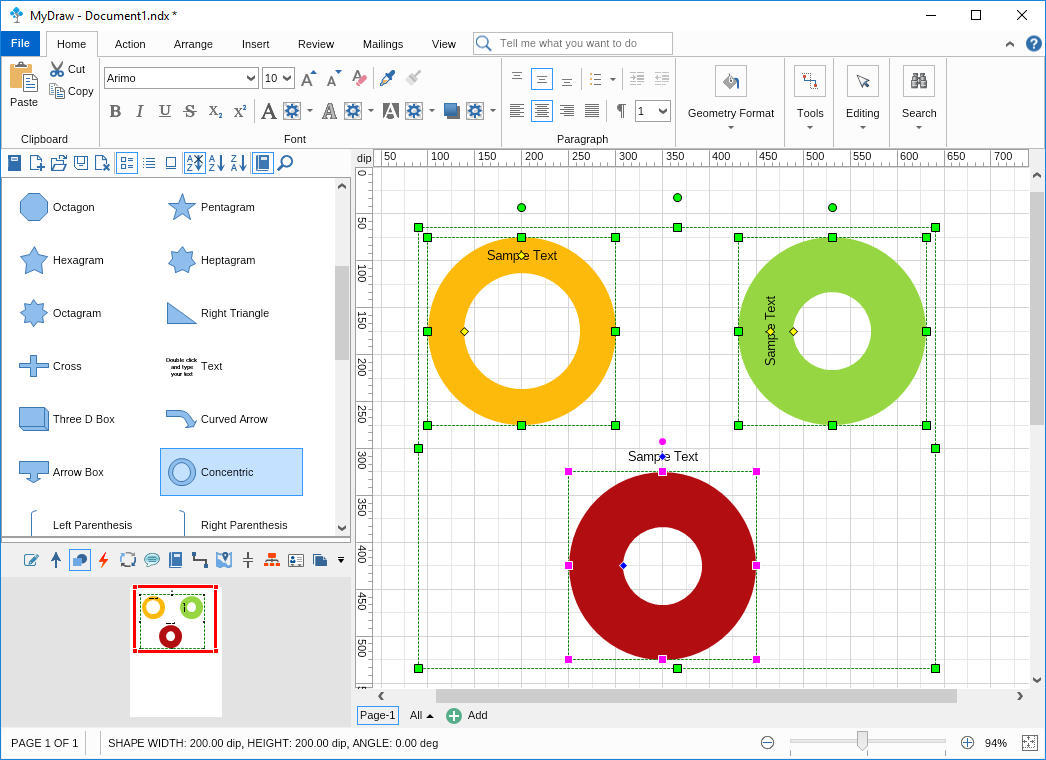
As you see in the image here, the parenthesis, braces and the four-point star are also smart shapes that can be adjusted through the control handles.
The four-point star shape can change its looks completely when the control shape is dragged, allowing the shape to look like two crossed lines or a square.
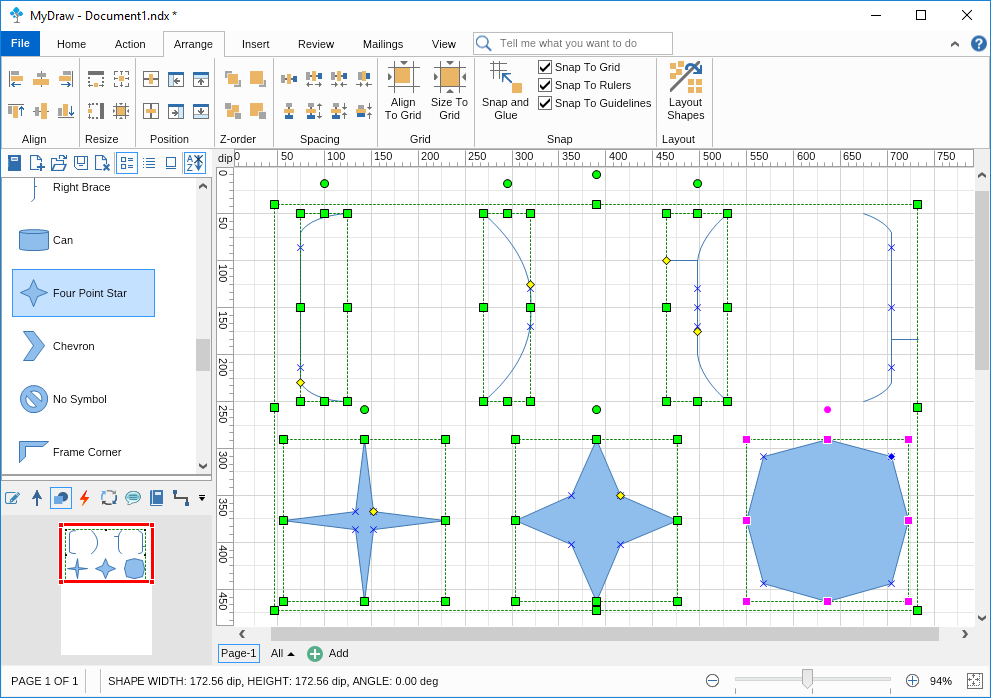
The Can smart shape is a 3D-looking shape, created by 2 plates and easily modified by one control handle only. This control handle changes the aspect of the top plate.
To modify the fill color, stroke, and other visual aspects of the shapes, right-click and go to Group Properties --> Shapes --> Each Shapes Appearance tab.