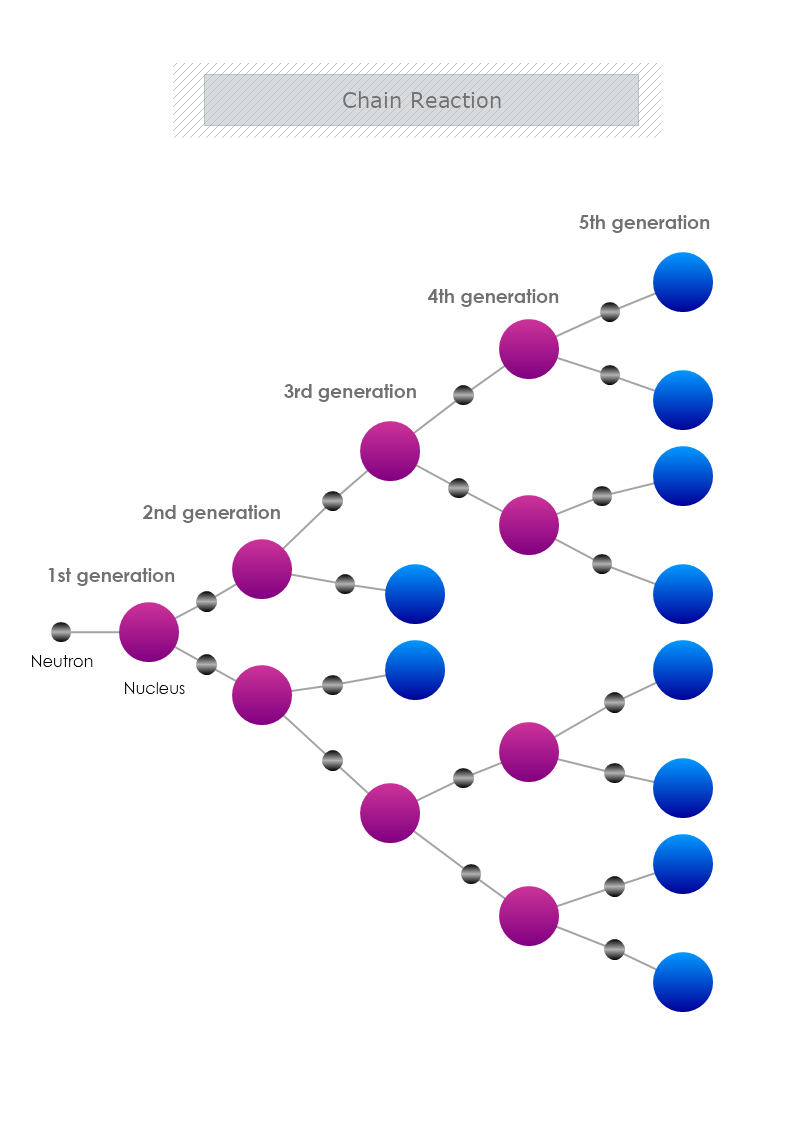
The chain reactions consist of several repeating elementary steps, each of which has a chain carrier. The reactions will continue until the reactants are exhausted. Some examples of this type of reaction are fire and explosions. Chain carriers are some intermediates that appear in the repeating elementary steps. Most of the time they are free radicals.
Also, the repeating elementary steps continue until the reactants are exhausted. The chain branching reactions are formed when repeating steps generate more chain carriers. The result is the explosion. If the formation of a new product does not occur, they are called a chain inhibition reaction.
The addition of other materials in the reaction can lead to the inhibition reaction to prevent chain propagation. The elementary steps in which chain carriers react with one another to form a stable product are known as chain termination reactions.
Some examples that involve chain reactions are explosions, polymerizations, and food spoilage. The chain reaction mechanism is involved in nuclear reactors. In this case, the chain carriers are neutrons. The mechanisms describing chain reactions are useful models for describing chemical reactions.
Most chemical chain reactions have very reactive intermediates called free radicals. The intermediate that maintains the chain reaction is called a chain carrier. These atoms or fragments are usually derived from stable molecules due to photo- or heat-dissociation.