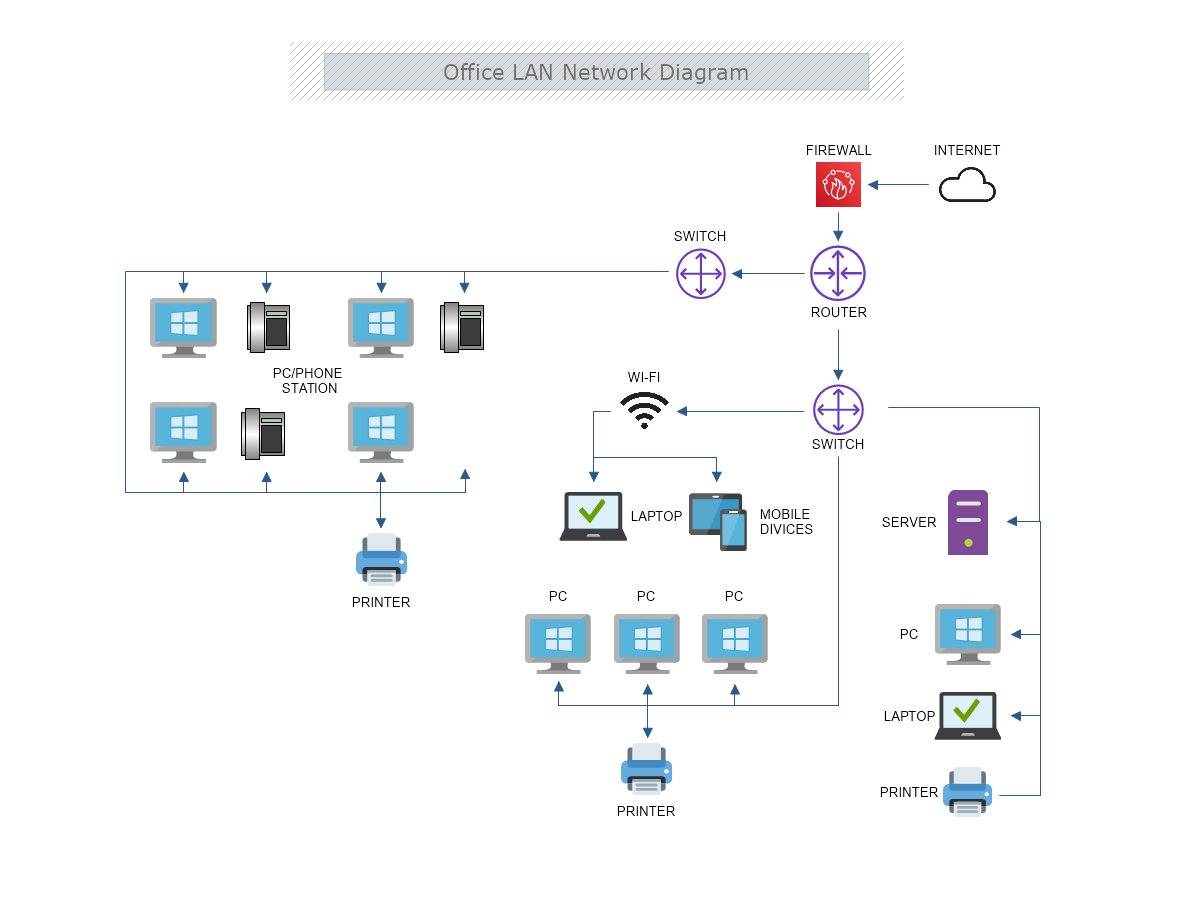This is an Office LAN Network diagram template that shows the network that interconnects computers within a limited area such as a residence, school, laboratory, university campus or office building. The template is 100% customizable and you can edit every aspect of it with a few simple clicks in MyDraw.
Download Template:


Download Template:


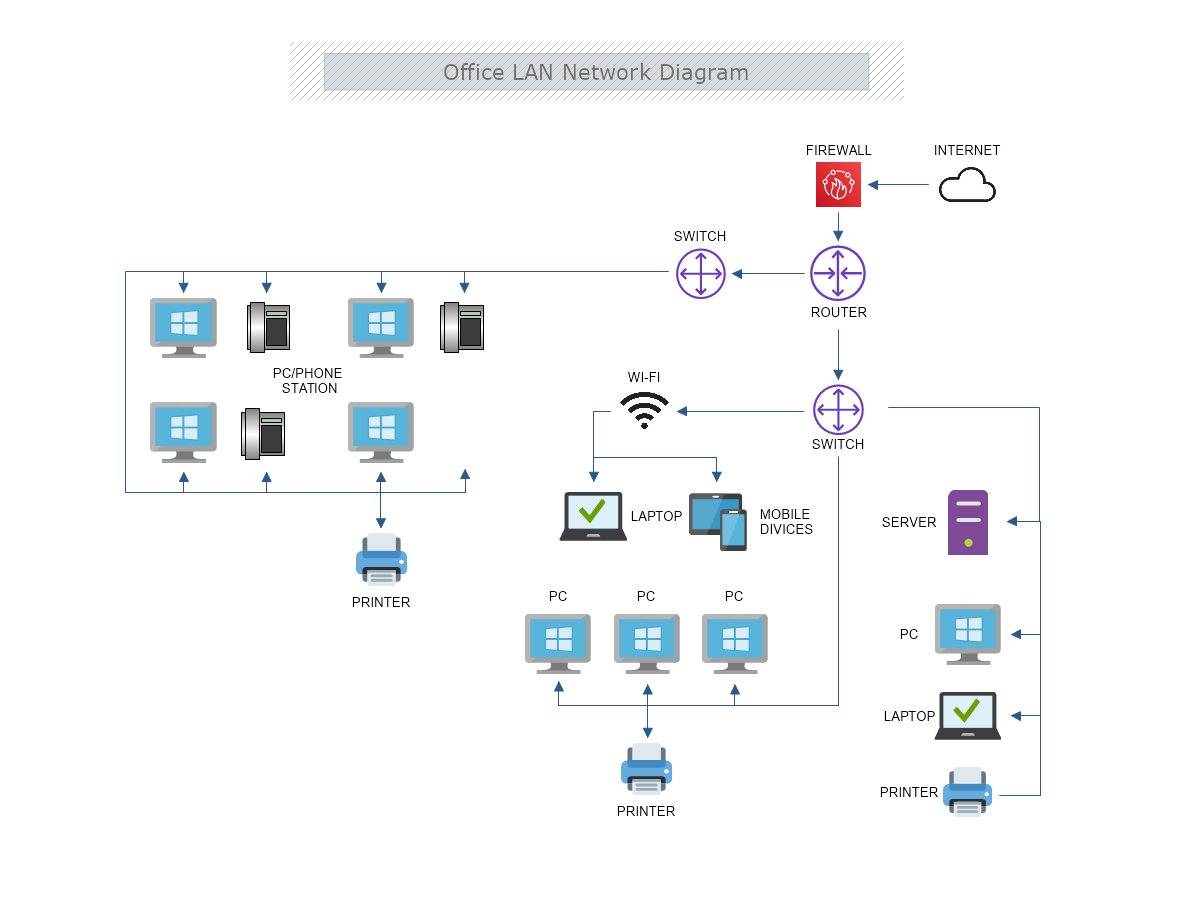
Differences between Ethernet and Wi-Fi connections
Ethernet connection
- The data is transmitted over a cable.
- A physical cable is required and this limits mobility.
- It is more secure than Wi-Fi, has more speed, and is more reliable.
- Encryption of data is not required.
- The installation process is more complex.
Differences between Ethernet and Wi-Fi connections
Wi-Fi connection
- Data is transmitted through wireless signals, which gives better mobility.
- Has a higher risk in terms of security, less speed, and less reliability than the Ethernet.
- Users can connect from different points.
- Has inconsistent speed.
- Needs data encryption.
- The installation process is simpler.
Differences between Ethernet and Wi-Fi connections
Top 4 things you should consider when choosing a topology
- Pricing is one of the main factors. A linear bus network may be the least expensive way to install a network.
- The cable length that will be needed and the size of the property.
- Future growth/ expansion
- Cable type
How to create an Office LAN Network Diagram in MyDraw?
- Edit the ready-made template or Open a “Blank Drawing” file to create your own.
- From Library Gallery> Networking select the respective folder.
- From Library Gallery use the search library to find more networking shapes, suitable for your template.
- Once you have checked and marked the shapes they will be loaded on the left side of your drawing panel.
- Drag and drop the shapes you would like to use into the drawing. Name the items in your network diagram.
- Use the connector tools to arrange your diagram. Draw connections between components.
- To add fill you can edit the Geometry Fill and Stroke from the Ribbon.
- In the Ribbon, you can select the Design tab to choose from a variety of shape styles and theme colors.
- Add a title and share your network diagram.
- Save the document in one of MyDraw’s native formats or export it in a preferred file format( PDF, SVG, EMF, VSDX, etc.).
- You can also export the document as a raster image.