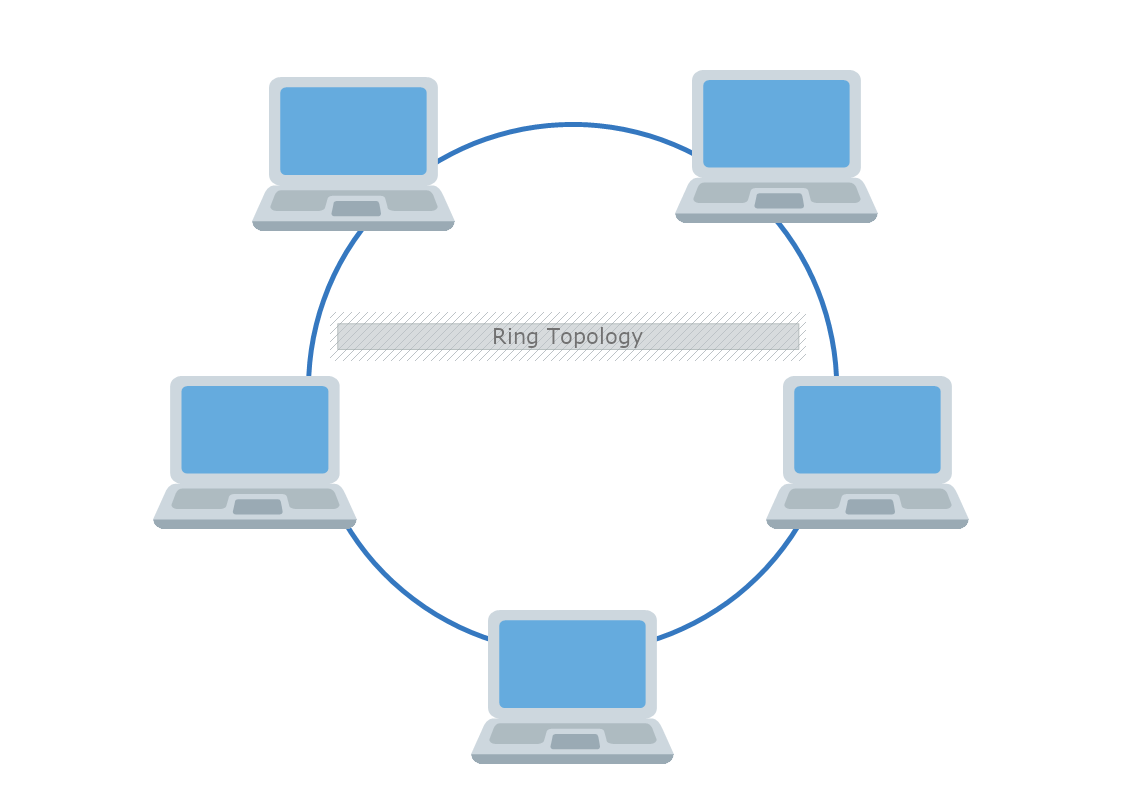This is a Ring Topology template that illustrates how all nodes in a network are connected in a ring- closed-loop configuration. The template is 100% customizable and you can edit every aspect of it with a few simple clicks in MyDraw.
Download Template:


Download Template:


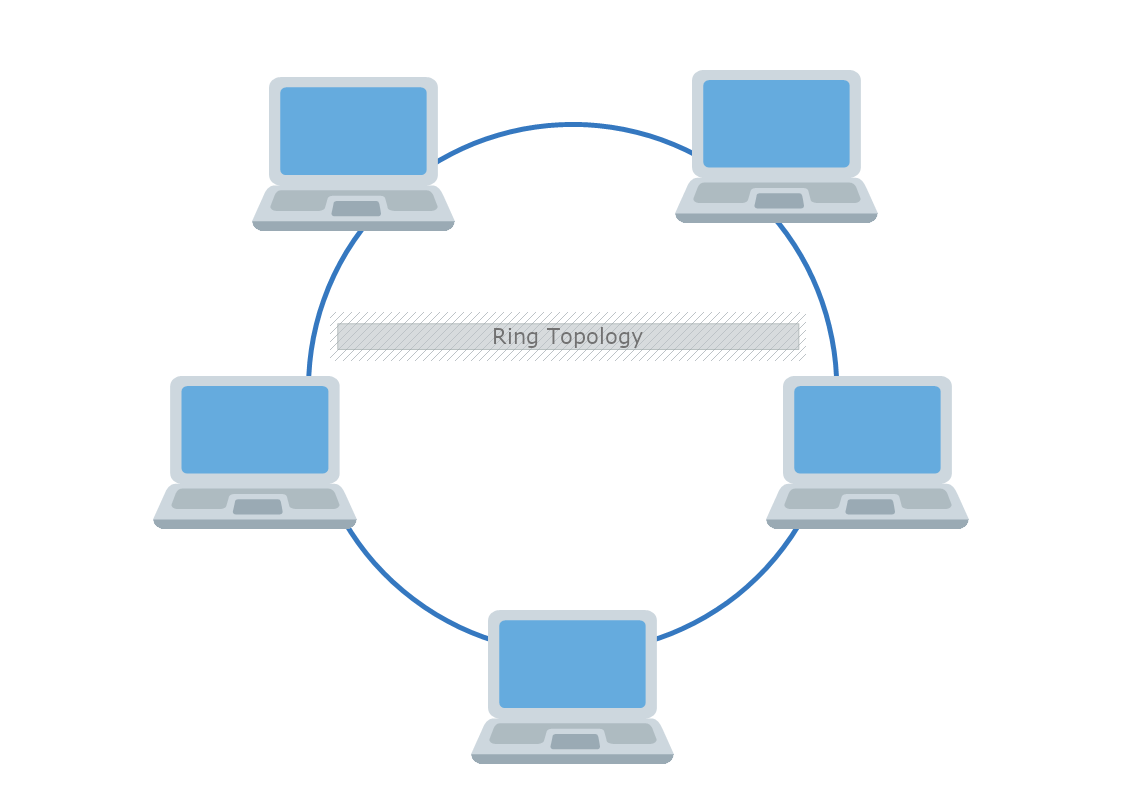
Automotive design is the process of developing the visual appearance of motor vehicles - including automobiles, motorcycles, trucks, buses, etc.
The Ring Network diagram is designed like a circle. Meaning the connection between devices is formed like a ring, thus making the connection to another computer. In this model, the last node is combined with the first one. This ring topology uses tokens to pass information from one computer to another. All the messages travel through a ring in the same direction.
Advantages
- The installation process and reconfiguring are easy to implement.
- Adding or deleting a device in-ring topology requires the movement of only two connections.
- The troubleshooting process is difficult.
- The failure of one computer can disturb the whole network.
- Access to all devices in the network is equal.
- Error checks and acknowledgment are performed faster.
Disadvantages
- The traffic operates in one direction.
- A break in a single ring affects the entire network.
- The high-speed LANs decreased the popularity of this topology.
How to create a Ring Topology in MyDraw?
- Edit the ready-made template or Open a “Blank Drawing” file to create your own.
- From Library Gallery> Networking select the respective folder. Other shapes can be found in the Library Gallery> ClipArt.
- From Library Gallery use the search library to find more networking shapes, suitable for your template.
- Once you have checked and marked the shapes they will be loaded on the left side of your drawing panel.
- Drag and drop the shapes you would like to use into the drawing. Name the items in your network diagram.
- Use the connector tools to arrange your diagram. Draw connections between components.
- To add fill you can edit the Geometry Fill and Stroke from the Ribbon.
- In the Ribbon, you can select the Design tab to choose from a variety of shape styles and theme colors.
- Add a title and share your network diagram.
- Save the document in one of MyDraw’s native formats or export it in a preferred file format( PDF, SVG, EMF, VSDX, etc.).
- You can also export the document as a raster image.